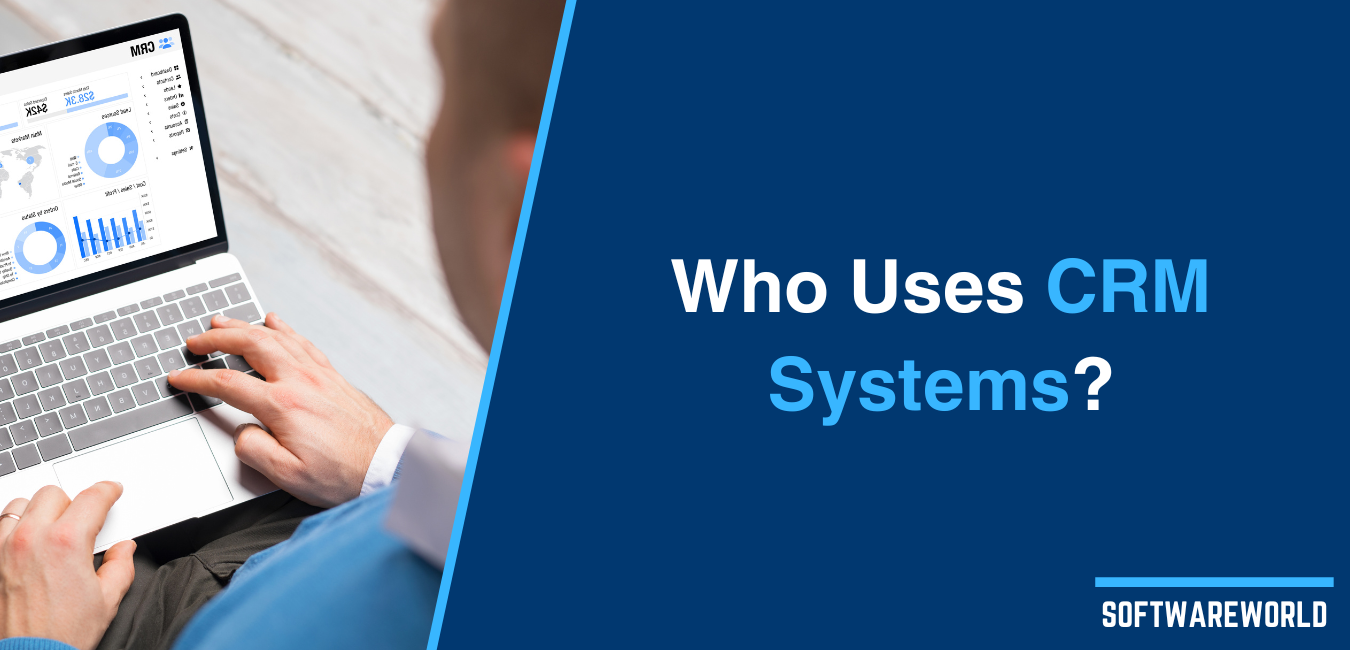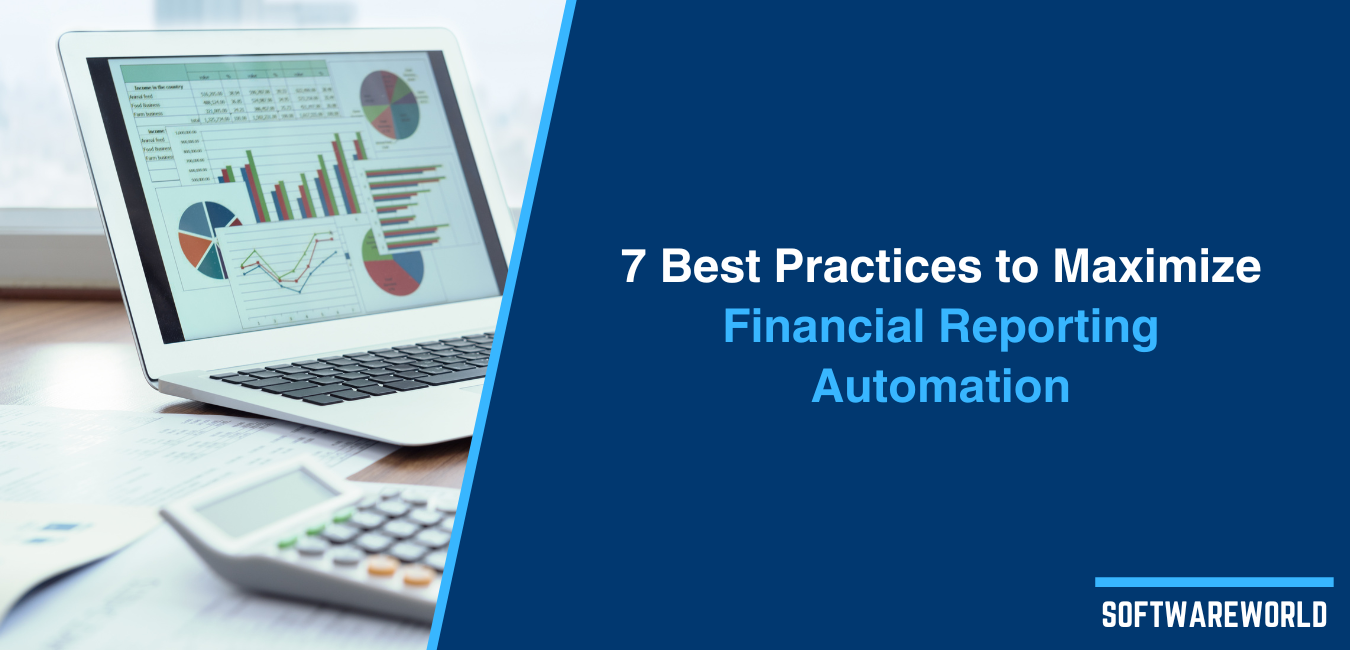Table of Contents
Articulate 360 is a well-known authoring tool for creating eLearning content. Today, we’ll take a look at what it can do and compare it to 6 other authoring tools in terms of capabilities.
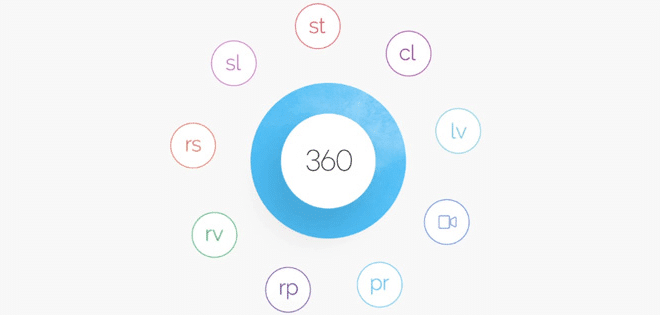
» What is Articulate 360?
Articulate 360 is an authoring toolkit that allows you to create interactive eLearning courses. Each app in Articulate 360 helps you produce a specific type of content. For example, Articulate Storyline is best used to create full-fledged courses with interactive elements, while Articulate Rise allows you to make minimalistic web courses in your browser. And those are the two apps. Articulate 360 offers 8 services (including the Library) to make sure you can create content for any learning situation. For example, screencasts may serve as software simulations for learning complicated programs, while quizzes help test students to see how they perform.
Now let’s take a closer look at each of the apps in Articulate 360.
Storyline 360
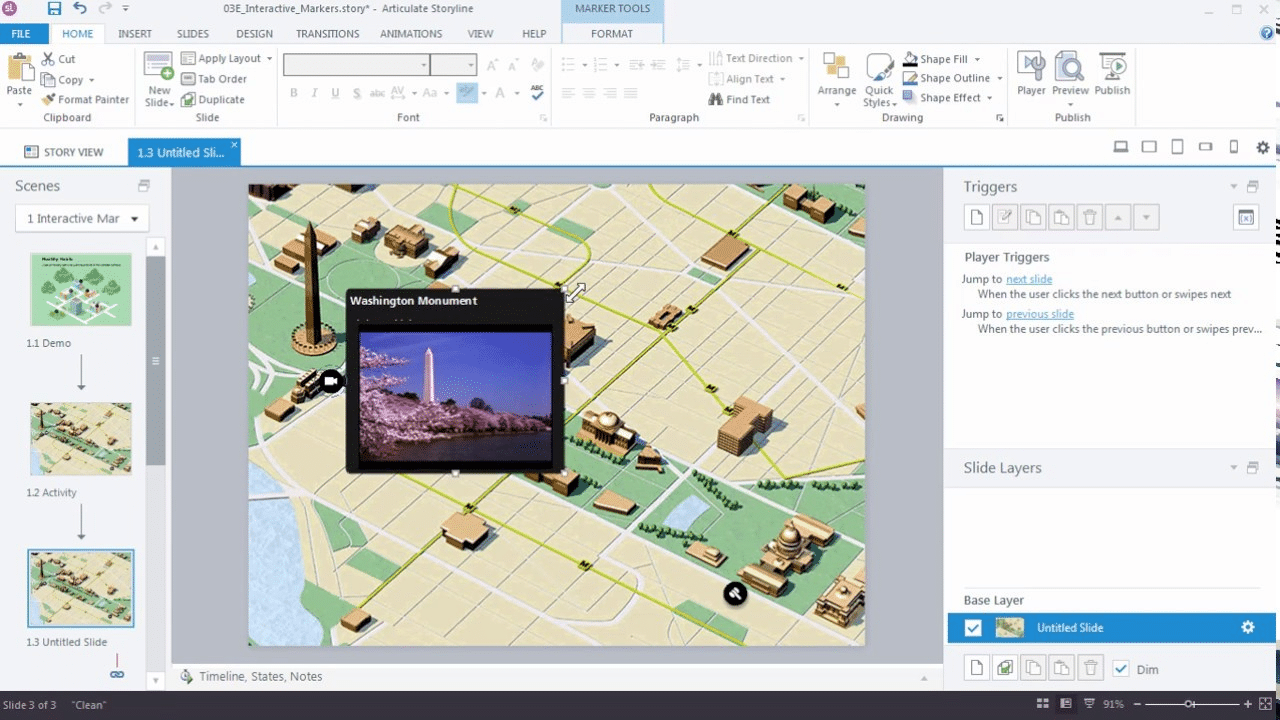
Articulate Storyline is a standalone desktop authoring tool for creating eLearning courses. You compile a course from blocks and connect them with each other.
Next, you fill each block with relevant content. It could be a media file, a quiz, a software simulation, or an interactive table. Making a course from scratch in Storyline could be complicated for an inexperienced user, but that’s where Content Library 360 comes in. The library has over 4,5 million assets: photos, icons, characters, and templates. For a shortcut, you can take a slide template, fill in the text, and add a few images.
Studio 360
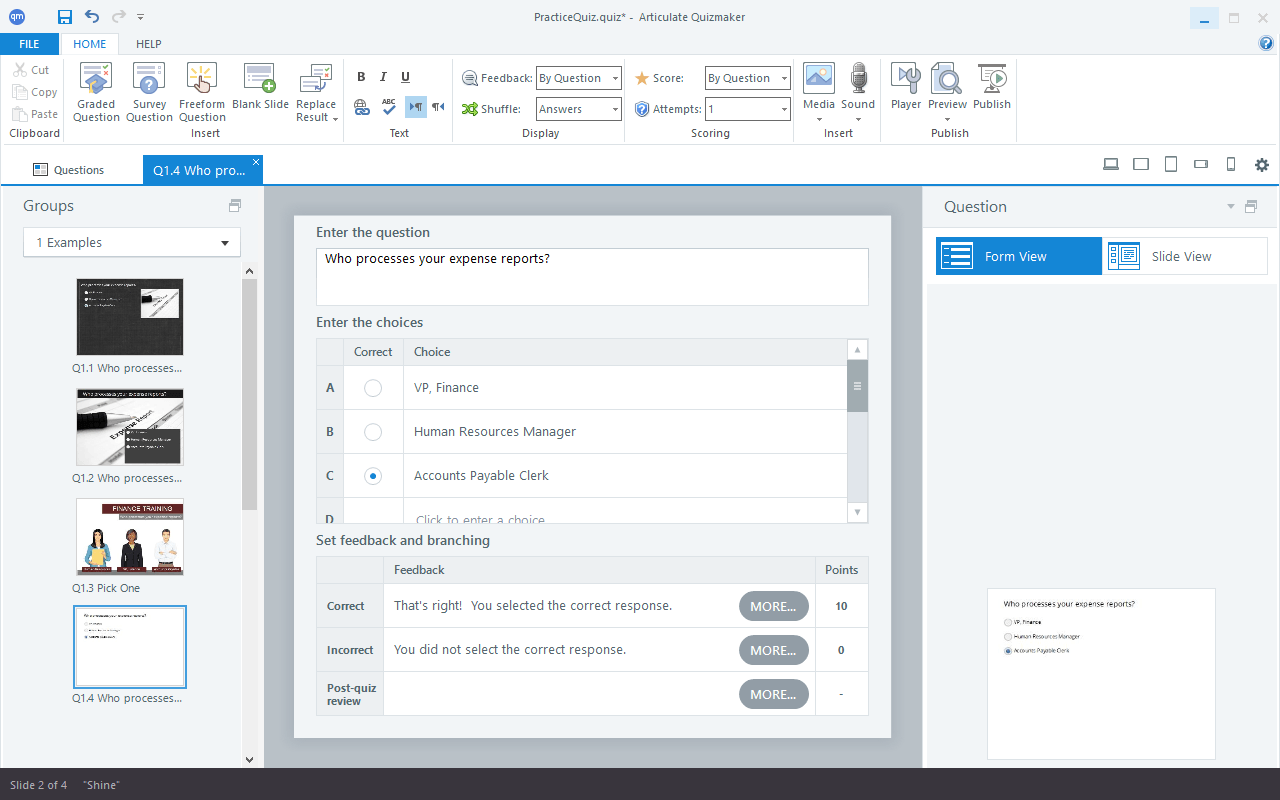
Articulate Studio is three apps for authoring specific types of content. Presenter is a PowerPoint add-in that allows you to create interactive slide courses. Quizmaker makes quizzes and surveys. Engage is an app for making interactive tables, timelines, boards, and conversations. So basically, you can make the same content with Studio or Storyline.
The difference is that Storyline is a standalone app, while Studio requires PowerPoint. The two services are also different in their capabilities. For example, Studio doesn’t support custom interactions, software simulations, or native screen recording. You can import Studio files into Articulate Storyline, but not the other way around.
While Studio may feel limited compared to Articulate Storyline, it has its uses. If you work frequently in PowerPoint and are used to its interface, you can make awesome courses with Studio in no time. It’s also best used for making quick quizzes that don’t need a wide range of features, like surveys or questionnaires.
Rise 360
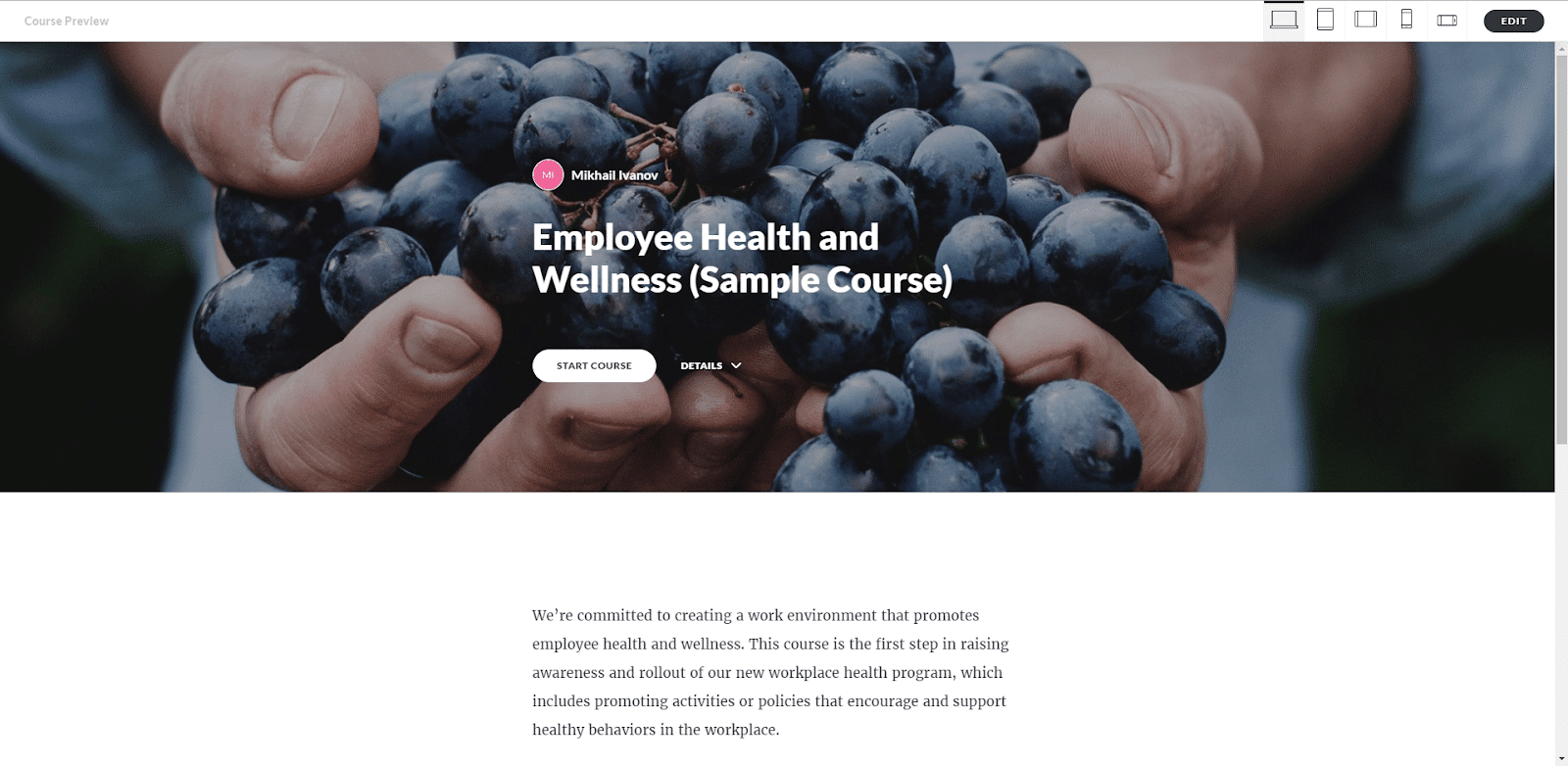
Articulate Rise is a web-based authoring tool, so it requires no installation. It is more minimalistic and offers a different approach to creating courses. Rather than customizing slides with interactions, you create pages from existing templates and fill them with text, videos, and images. Responsive courses automatically adapt to any screen size: tablet, smartphone, or desktop.
Replay 360

With Replay, you can record and publish screencasts. The recording process is simple and can be done in a few clicks. After you’re done recording, the video automatically appears in the Replay editor. Now you have an option to publish it to Articulate servers or render it as a .mp4 file on your PC drive.
Articulate Replay can also be used as a video editor, as it supports the most popular video and audio formats. However, it doesn’t have complex filters and features that professional video editors have, and it struggles with large video files. So it’s best to use it as a screencast recorder.
Peek 360
Peek is another option to record screencasts on PC or Mac. Unlike Replay, it doesn’t have an editor, so you can’t edit the videos you record. However, you can upload a recording to Articulate 360, and then either share the video with a link, download it as an MP4 file, or download it as a SCORM file if you want to use it in an LMS later.
In conclusion, use Peek if you want to share your screencast quickly without editing.
Review 360
Articulate Review helps you gather feedback from your content. When you publish to Articulate servers, you have an option to share it with other people, like team members or clients. They can leave comments for each individual block in the course, for example requesting you to change the character or make the slide more informative. This makes gathering feedback orderly and easy. Watch this detailed Articulate tutorial on Review 360:
https://www.youtube.com/watch?v=kAP8hKc4ZSU
Articulate 360 Training
This service offers live eLearning training from the Articulate team. Beginners can learn how to make courses and what they should focus on to grab the learner’s attention, and more experienced authors can learn about updates. Because the training is done in webinar form, the viewers can ask questions and get answers in real-time.
» What are the Alternatives to Articulate 360?
Articulate 360 is a strong authoring toolkit that offers various eLearning services. But what if you don’t need all the services? With so many apps available, you may end up using only a couple for making your content. If that’s the case, you might want to look for an authoring tool that offers a different approach. There are many course makers out there, and we’ve picked 6 free and paid tools that can be a great alternative to Articulate 360.
iSpring Suite
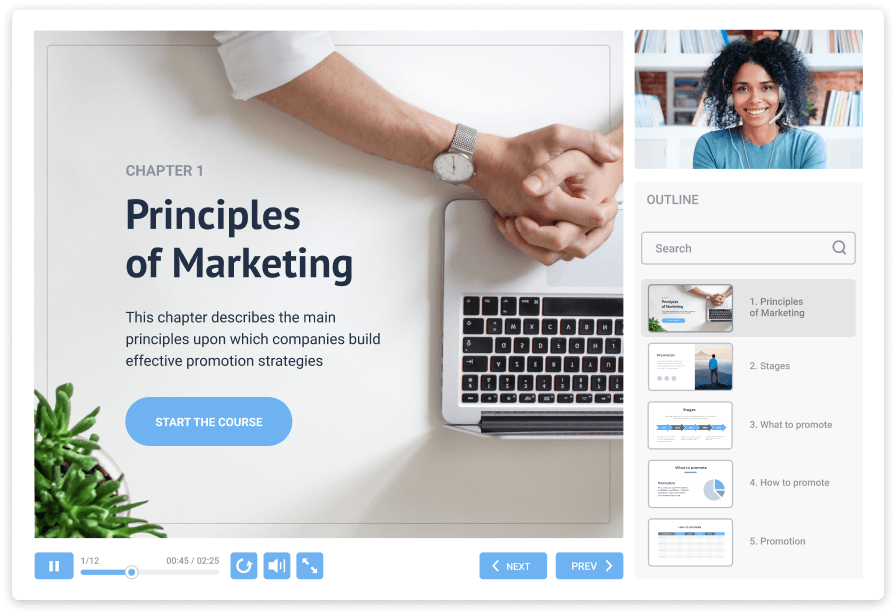
iSpring Suite is another popular authoring tool. It allows you to create digital courses, quizzes, visual interactions, and video courses. In terms of authoring, it’s similar to Articulate Storyline, but it offers more. A neat bonus that Studio 360 doesn’t offer is two tools for making flipbooks and dialogue simulations.
What makes iSpring Suite stand out is the speed at which you can create content. Thanks to the pre-built assets and templates available in the library, you can author professional-looking courses from premade PPT presentations without hassle.
Here’s what you can do with iSpring Suite:
› Create full-fledged digital courses;
› Create interactive quizzes;
› Make educational videos, like video lectures or software simulations;
› Use dialogue simulations for soft skills training;
› Turn existing PDF and Word files into digital books with flipping pages in a few clicks;
› Access the content library for thousands of assets: course templates, characters, backgrounds, objects, and more.
Adobe Captivate
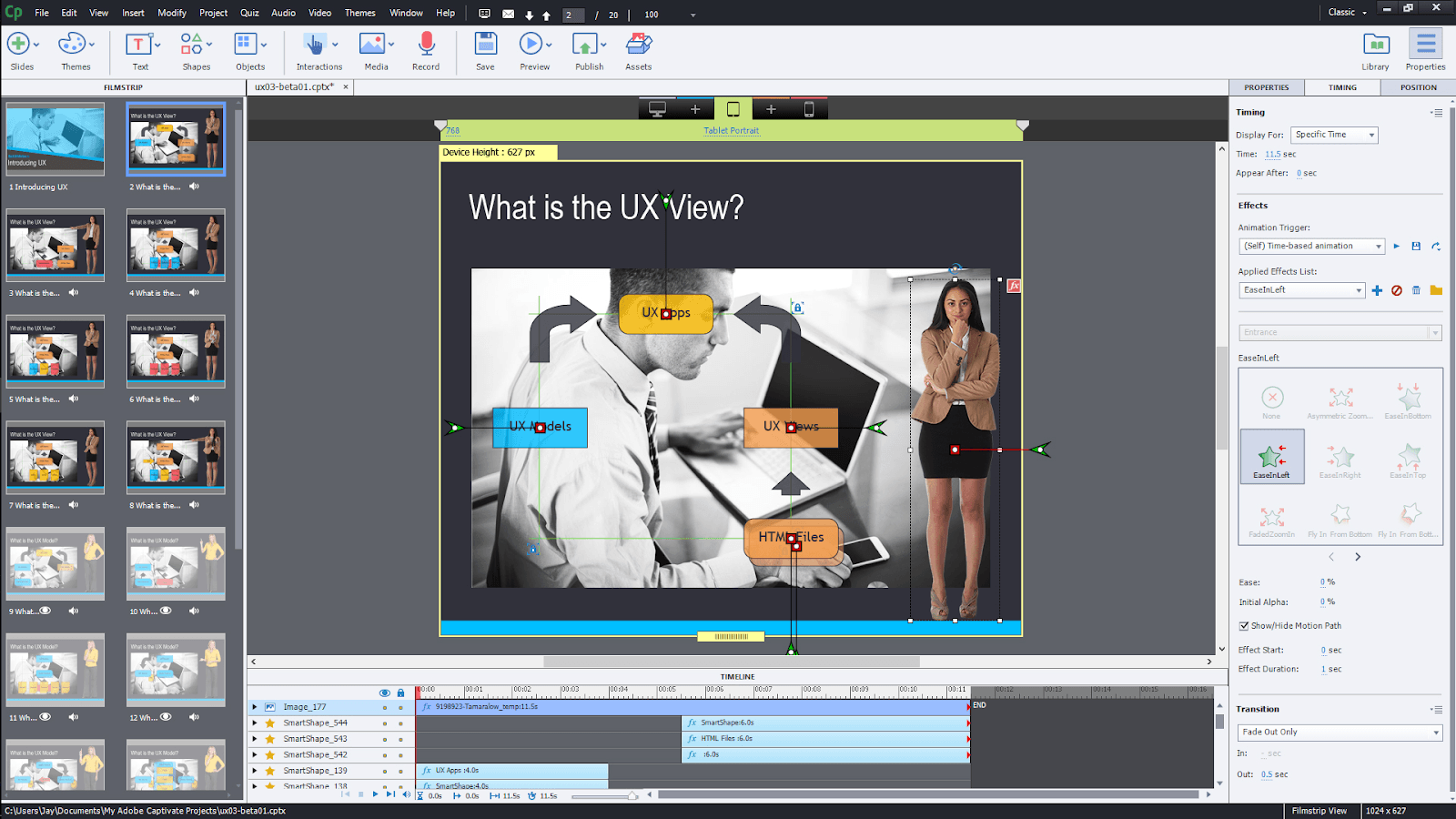
Adobe Captivate is another popular authoring solution for professional eLearning developers. It’s a strong toolkit that allows you to create digital courses from PowerPoint files or make them from scratch in the editor. You can create multiple layers for each slide, and it’s easy to edit them on the fly once you become accustomed to the editor. This opens up vast design customization opportunities.
In its latest iterations, Captivate started to focus on interactive videos and VR. It’s one of the few eLearning tools that allow authors to create VR experiences that can be used for training.
Here's what you can do with Adobe Captivate:
› Turn PowerPoint files into eLearning courses enriched with videos, characters, images, and other interactive elements;
› Turn ordinary videos into interactive courses by inserting pop-up questions and media in the video feed;
› Create digital courses from scratch using Fluid Boxes — containers that keep text and media aligned whenever you drag or resize them;
› Create educational VR experiences and engage your learners in life-like scenarios.
Brainshark
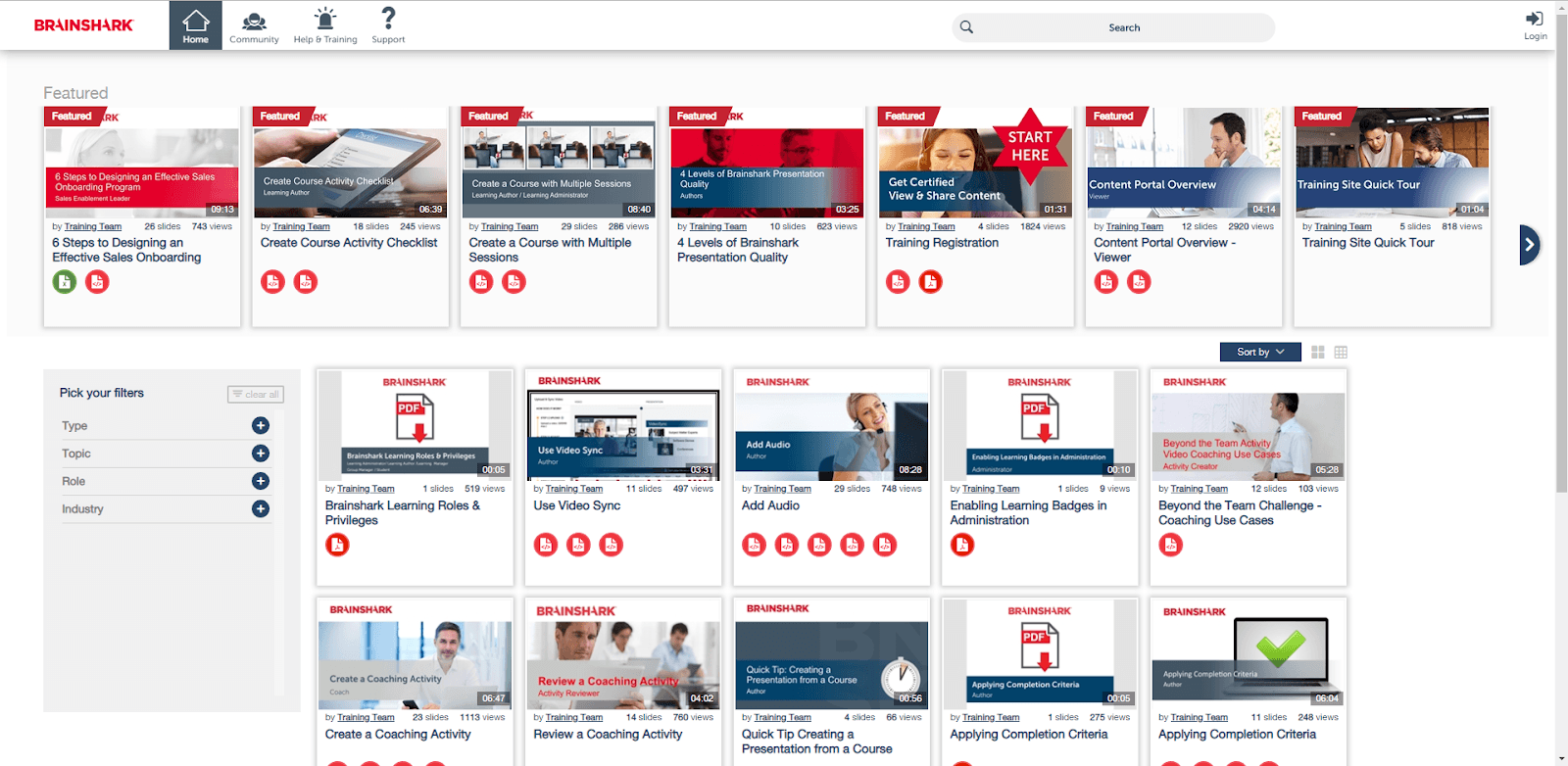
Brainshark is two things: a web-based authoring tool for creating eLearning content and a platform for sharing it. When you’re done creating, you can publish the course on the Brainshark platform and share it with your employees. The results are stored in the platform and can be accessed for statistics by the administrators.
In terms of authoring, Brainshark is similar to Rise 360 because you make the content right in the browser, but the content presentation is different. With Brainshark, you can upload video recordings, podcasts, and presentations to compile a web course, or make a quiz using the web tool itself.
Here's what you can do with Brainshark:
› Create web courses to train and coach your sales teams;
› Integrate your portal with Salesforce or Microsoft Dynamics to get detailed statistics;
› Incorporate data from classroom training.
mAuthor

eLearning Industry: 5/5 (4 reviews)
mAuthor is a web-based platform for developing eLearning content. You create courses using the authoring tool and then publish them on the platform. It’s also possible to save a course as a SCORM package if you plan to upload it to an LMS.
Thanks to the responsive design, you can always check how your course ends up looking on a tablet, smartphone, or desktop.
Here's what you can do with mAuthor:
› Create courses using the WYSIWYG editor;
› Use pre-built functional modules for different content types: quizzes, math functions, games, and more;
› Publish your content on the mAuthor platform, complete with roles, tasks, feedback, and progress tracking.
iSpring Free
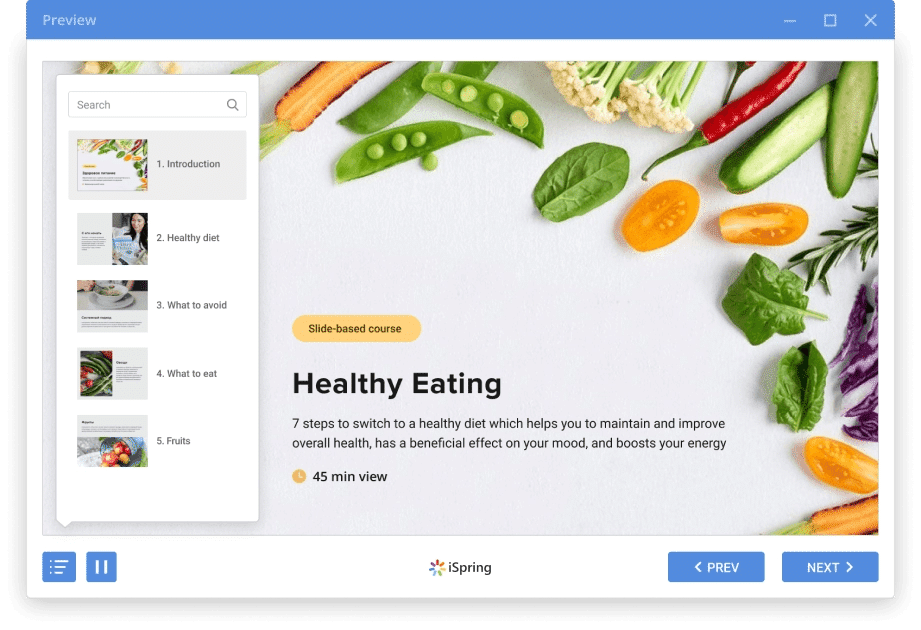
iSpring Free is a lightweight PowerPoint add-in that allows you to turn presentations into eLearning content. Just like the name suggests, the tool is 100% free.
With iSpring Free, you can create two things: interactive quizzes and courses. The quizmaker tool offers two quiz formats: graded and survey (no grades). Both support 3 question types: multiple-choice, multiple response, and short answer.
You can publish the quiz on its own or add it to your PowerPoint presentation, just like in iSpring Suite. Additionally, you can add web objects and YouTube videos to the slides. Once your presentation is finished, you can publish it as an eLearning course to an LMS or a website.
That’s all iSpring Free can do. While there are not so many options compared to Articulate, it’s perfect if you’re looking to create slide courses quickly and for free.
Adapt
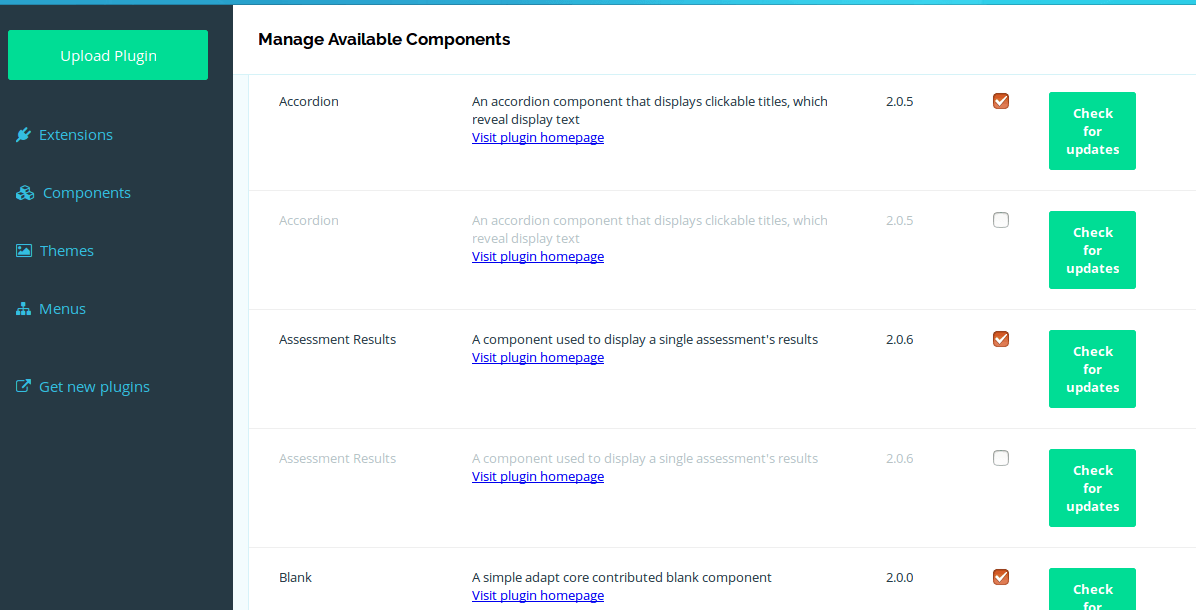
Adapt is a free web-based authoring tool. In order to use it, you first have to prepare your web server for installation, download the Adapt installer, and install it either on a server or your PC. If you’re clueless about this procedure, follow this step-by-step installation guide.
With Adapt, you can make questions, presentations, and assessments in your web browser. You do so by adding blocks to the course page and filling it with content, such as questions, assessments, or media files.
Adapt is pretty limited in terms of capabilities, and you don’t have access to a content library like Articulate and other paid tools offer. However, it’s free, and might be perfect if you’re looking to get started on eLearning authoring.
| Authoring tool |  Articulate 360 Articulate 360 |
 iSpring Suite iSpring Suite |
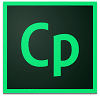 Adobe Captivate Adobe Captivate |
 Brainshark Brainshark |
 mAuthor mAuthor |
 iSpring Free iSpring Free |
 Adapt Adapt |
|---|---|---|---|---|---|---|---|
| Type | Web-based & Desktop | Desktop | Desktop | Web-based | Web-based | Desktop | Web-based |
| Ease of Use | |||||||
| Interactive Elements | |||||||
| Can use existing content* | |||||||
| Mobile-Ready Content |
YOU MAY ALSO LIKE › Top 10+ Learning Management System (LMS) Software › Top 10 Webinar Software › Top 10 Online Training Software › Top 10+ Best Survey Software › Top 10+ Best Marketing Planning Software